The new Android devices need to enable the function called developer options, USB debugging mode, and OEM Unlock. You have to allow it first. Then you can do rooting, installing recovery, and other mods. Here are the simple guides with the screenshot for beginners: How To Enable developer options on Android Oreo, USB debugging mode, and OEM Unlock on Android Oreo Devices.
If you are a Geeky and always want to customize your device by rooting, installing Custom ROMs and other mods, but you can’t do them directly. First, you need to enable developer options, then you can enable USB debugging from developer options, also OEM unlock.
What are Android Developer Options?
Each Android smartphone and Android tablet contains a secret set of options, its Android Developer Options. People who need additional functions to test software and applications are designed for Android devices. Android developer options allow you to enable USB debugging, capture bug reports and show on-screen CPU usage to measure the impact of your software.
What Is USB Debugging Mode?
The USB debug mode on some versions of Android is also called Developer mode. So it’s relatively easy for you to understand that this USB Debug Mode establishes a direct connection between an Android Device and a computer and prepares you for deeper-level actions.
What is the OEM unlock?
The new Android phone comes with a locked bootloader; It means your device is protected if the device is lost or stolen. Without unlocking the bootloader, the device can’t be flashable with any firmware or ROM. After enabling OEM unlock from the developer options, you can unlock the bootloader, but you need the code from the vendor. Here are the guides you can find on how to unlock the bootloader.
Let’s go to the guide on How to Enable Developer Options, USB Debugging Mode, and OEM Unlock on Android 8.0 Oreo and Android 7.0 Nougat. This guide will work on Stock-based Android phones like Google Pixel, Google Nexus and Android One-based phones.
How To Enable developer options on Android Oreo:-
- Open Settings on your Android device.
- Tap on System ⇒ About phone.
- Scroll down and tap Build number seven times. This will enable Developer options on your device.
- Go back to Settings ⇒ System ⇒ select Developer options from there and turn it on.



Now you can enable USB debugging mode, and OEM Unlock from Developer Options.
Enable USB debugging mode on Android Oreo:-
- Open Settings on your Android device.
- Go to ⇒ System ⇒ select Developer options.
- And turn on USB debugging.
This guide will work for both Android 7.0 and Android 8.0 Stock-based Android Devices.
How To Enable OEM Unlock On Android Oreo:-
- Open Settings on your Android device.
- Go to ⇒ System ⇒ select Developer options.
- And turn on OEM Unlock.


Now you can unlock your Android device bootloader using the fastboot command “fastboot OEM unlock“.
Turning Off – Guide To Turn Off Developer Options On Android Devices
Your device is now ready for Rooting, Customization, and Installing Mods and ROMs. You can check out our rooting section, TWRP Installing Guide, and How to install Mods and Custom ROM Section.





My device bootloader unlock your device please try again Thanks